Teacher Tip: Splitting and Joining Student First and Last Name in Excel
I think I might be a million years behind on this one, but I just learned this today. If a student first and last name is combined together in one column, you can separate them out using Excel. Or if they are joined, you can split them apart.
First, this is how you separate a column:
Step 1: Highlight the column you want to separate. Select “Data” and click “Text to Columns”.
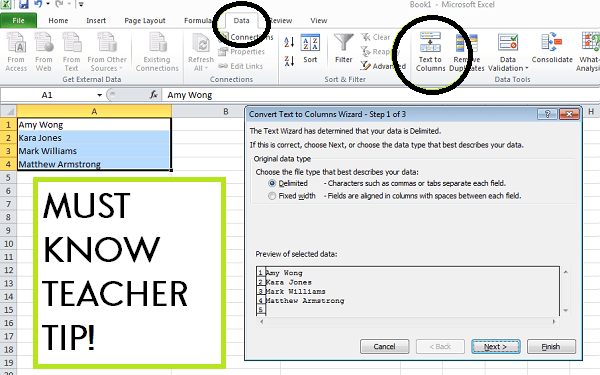 Step 2: Click next. Select “Space” as your delimiter. Click next again.
Step 2: Click next. Select “Space” as your delimiter. Click next again.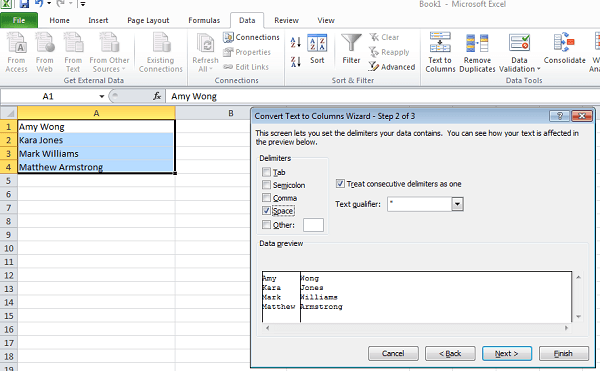 Step 3: Click finish.
Step 3: Click finish.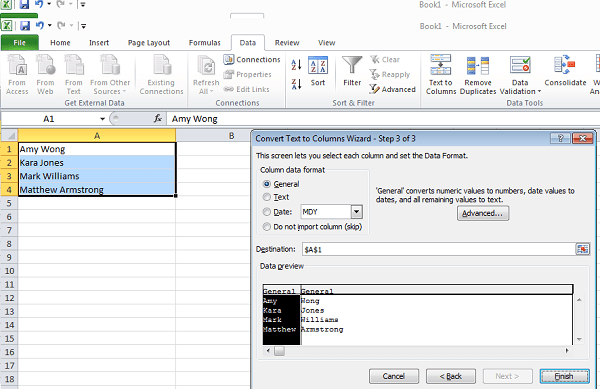 Voila! You’ll have two columns now, one for first names and one for last names.
Voila! You’ll have two columns now, one for first names and one for last names.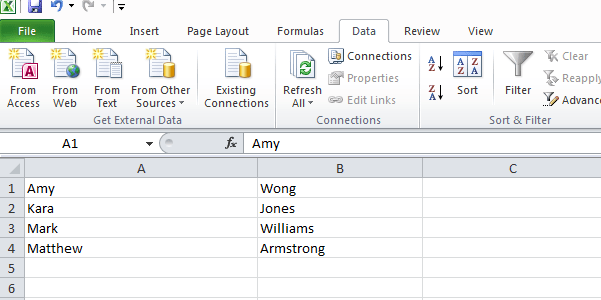 If you want to join two columns together, it’s pretty easy as well.
If you want to join two columns together, it’s pretty easy as well.
Step 1: Use the name of the column of the cell (like A1) followed by &” “& to add a space and join the next cell. Basically you add this:
=A1&” “&B1
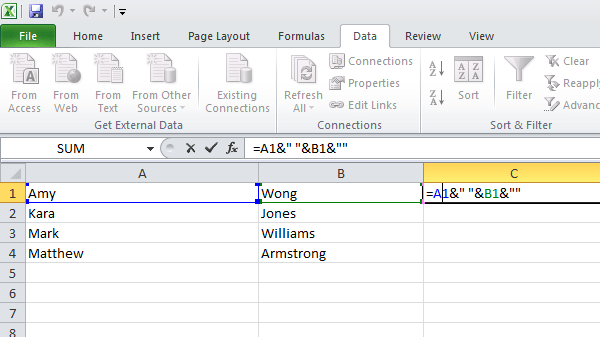 Again, voila! Now you have two columns.
Again, voila! Now you have two columns. 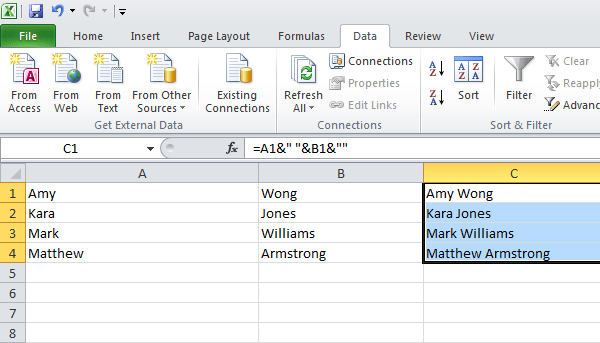
Please tell me I’m not the only one who has been retyping names one by one all these years.


Leave a Reply